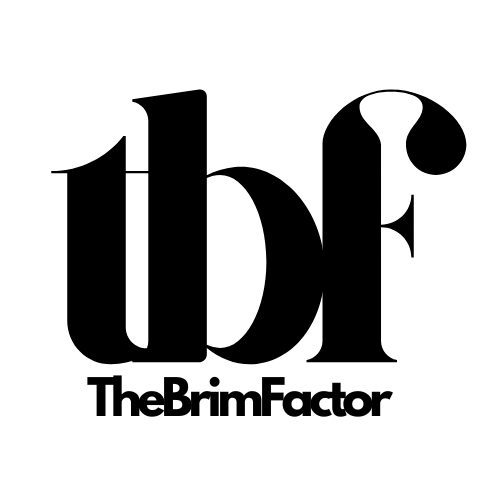Socials
Digital post-it or sticky notes however you would refer to them are very important tools when it comes to increasing your productivity regardless of the niche you belong to. Stickies help digital professionals to keep track of their workflow ideas. You do not have to buy any additional software because the built-in sticky on the Mac iOS does the job, especially for me.
Stickies app is a much better app for me because it enables me to keep my notes either in the center or front or anywhere I would like them to be visible on my desktop.
To use this intuitively, you have to be on the Mac OS Monterey.
What I Look Out For When Choosing A Sticky Note.
- A note that is very simple to use and it doesn’t get in the way.
- A note that has the float feature i.e. that can float on top of any open window.
How To Get Started
1. Initiate the ‘Stickies’ app on your Mac PC.
2. After the ‘Stickies’ app is launched and created, input the text or name you want the Stickies to remind you of.
3. Click on the menu bar and to open up the ‘Stickies’, press the Command and Space bar {CMD + SPACE} to open the spotlight search and type ‘Stickies’ and it will show the image open just like below:
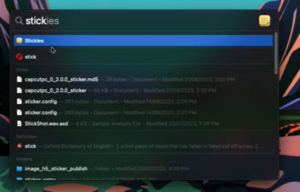
Or if it is closed like the image below,
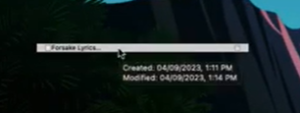
You can double-click on it to toggle it open.
4. Another feature you can try out is the color. You can change the color if you do not fancy bright colors like me. Click on the “Colour” icon on the top and select your preferred color. The next thing to do is to drag the sticky bar anywhere you want.
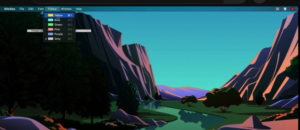
5. If you would like your ‘Stickies’ to float on the app you are working on, all you have to do is click on your ‘Stickies’ click on Windows, and select Float On Top or you can use the shortcut command, Option F to keep it on top.
6. You can reposition it by using your cursor to drag it around.
7. If you would like to create more ‘Stickies’, click on Files on the menu bar and select New Note.
8. Lastly, if you do not want the sticky note anymore, you click on the note you want to delete, tap on the icon at the top left side of the sticky, and click on ‘Delete Note’.