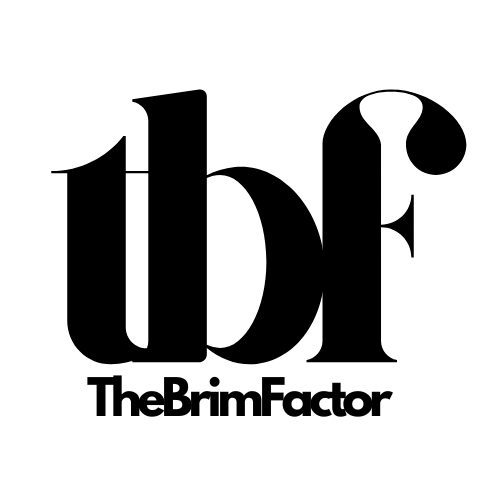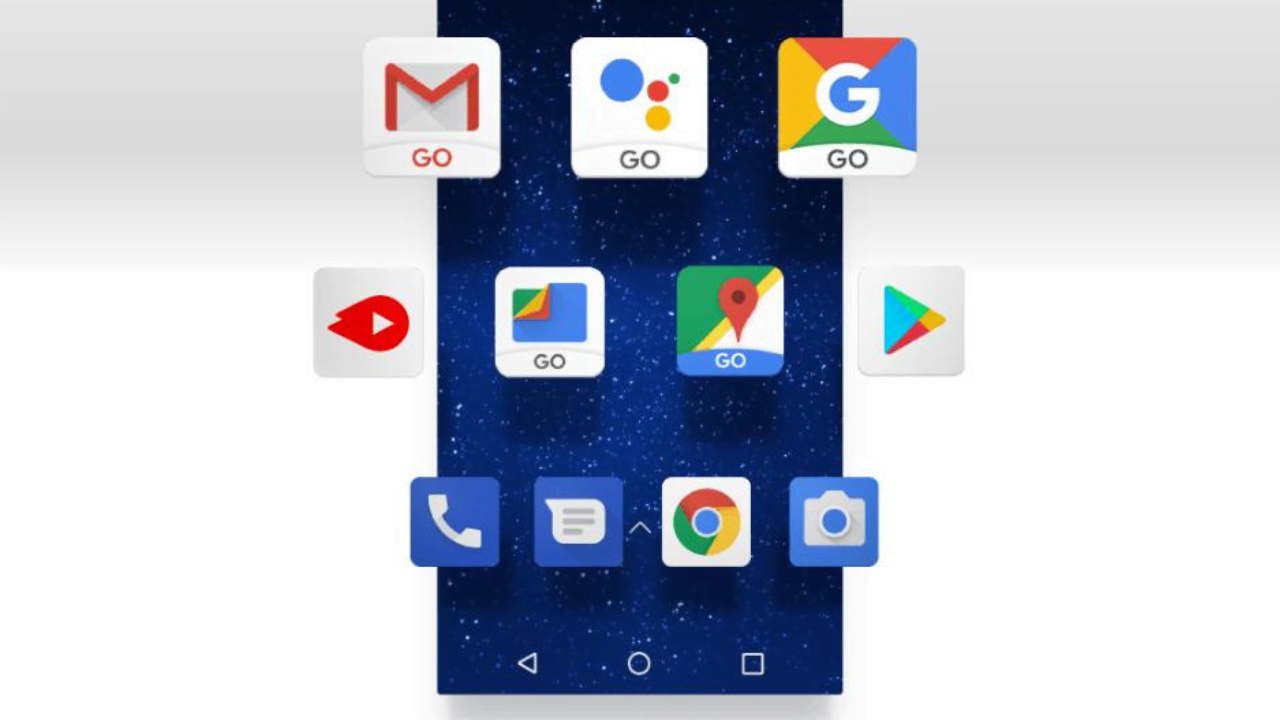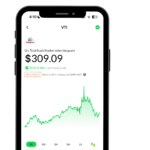Socials
Bloatware simply refers to unwanted applications often pre-installed by the manufacturer of devices that takes up unnecessary amounts of storage space, run in the background, send annoying notifications and as a result, slow down the device, and is often times completely useless to the users.
Every mobile phone these days comes with many different types of bloatware, and here are the types of bloatware you might find in your phone, just so when it comes time to get rid of them you can better decide which ones you might want to keep (Yea, you might find yourself wanting to keep some, which re-emphasizes the point that bloatware is not directly harmful, just annoying because you didn’t install them yourself. Think of it like going shopping with your parents, and they pick out all the clothes for you, all the clothes might fit, but you may or may not like them coz they were not based on your choices.
So what are the types of bloatware?
-
Third Party Bloatware Apps:
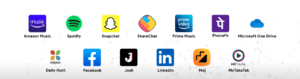
These are the possible “hits” in that analogy of your parents picking out your clothes for you. These types of bloatware apps are popular apps that you might actually install yourself and consider useful or even an integral part of device usage, so you might find that you want to keep some of them. - Manufacture Apps
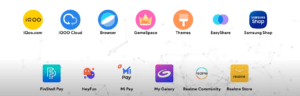 These types of bloatware apps might turn out to be the most unuseful of the bunch, they are apps developed by the manufacturers themselves, often not so popular, and have very few use cases plus they seldom become likable to the point where you want to keep them. In most cases, third-party bloatware apps can be uninstalled, but these manufacturer apps can only be disabled.
These types of bloatware apps might turn out to be the most unuseful of the bunch, they are apps developed by the manufacturers themselves, often not so popular, and have very few use cases plus they seldom become likable to the point where you want to keep them. In most cases, third-party bloatware apps can be uninstalled, but these manufacturer apps can only be disabled. - Google Apps
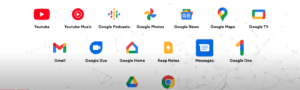
These ones need no introduction and you might find yourself keeping the entire applications on the google repertoire.
– HOW TO REMOVE BLOATWARE APPS
Now unto the main thing, how to get rid of these annoying bloatware.
STEP 1: You need to put your phone in developer mode, to do this, navigate to your phone Settings => My Phone or About Phone => Tap on Build Number multiple times until you enter developed mode
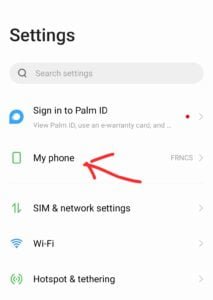
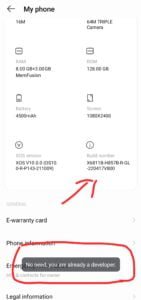
Head over to “System” and then open Developer Options and enable “USB debugging”. Now, whenever you connect your Android device via USB to the computer, select the “File transfer (MTP)” mode.
STEP 2: Now the next step is to Download Android Debug Bridge (ADB), and extract the content of the zip file to your system.
Open the extracted folder, and click on the address bar. Now, type “cmd” and hit enter. Instantly, a command prompt window will open up in the ADB directory.
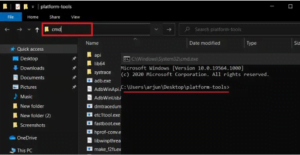 Connect your Android device to Windows PC and execute
Connect your Android device to Windows PC and execute adb devices command by typing the command line “adb devices” (without the parenthesis).
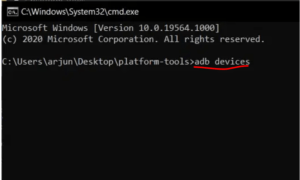 You will get a “USB debugging” prompt on your smartphone. Enable the “Always allow” checkbox and tap on “Allow”.
You will get a “USB debugging” prompt on your smartphone. Enable the “Always allow” checkbox and tap on “Allow”.
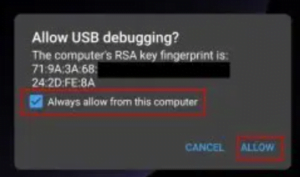
STEP 3: Download the Universal Android Debloater (UAD) Click on “Assets” and download the EXE file for Windows. If you use macOS, download the .tar.gz file.
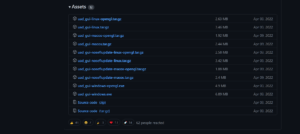
move the UAD file you downloaded to the platform-tools folder.
Lastly, run the Universal Android Debloater (UAD), then connect your mobile phone to your PC via USB and it will automatically detect your Android smartphone, and you can start uninstalling bloatware (aka system apps).
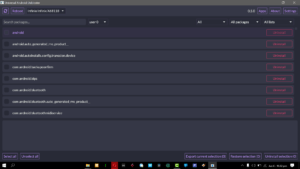
And that’s it! You can choose what bloatware to uninstall based on your personal preferences. If you have any questions or find any of the steps confusing, you can leave a comment below.
Cheers!